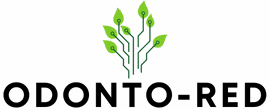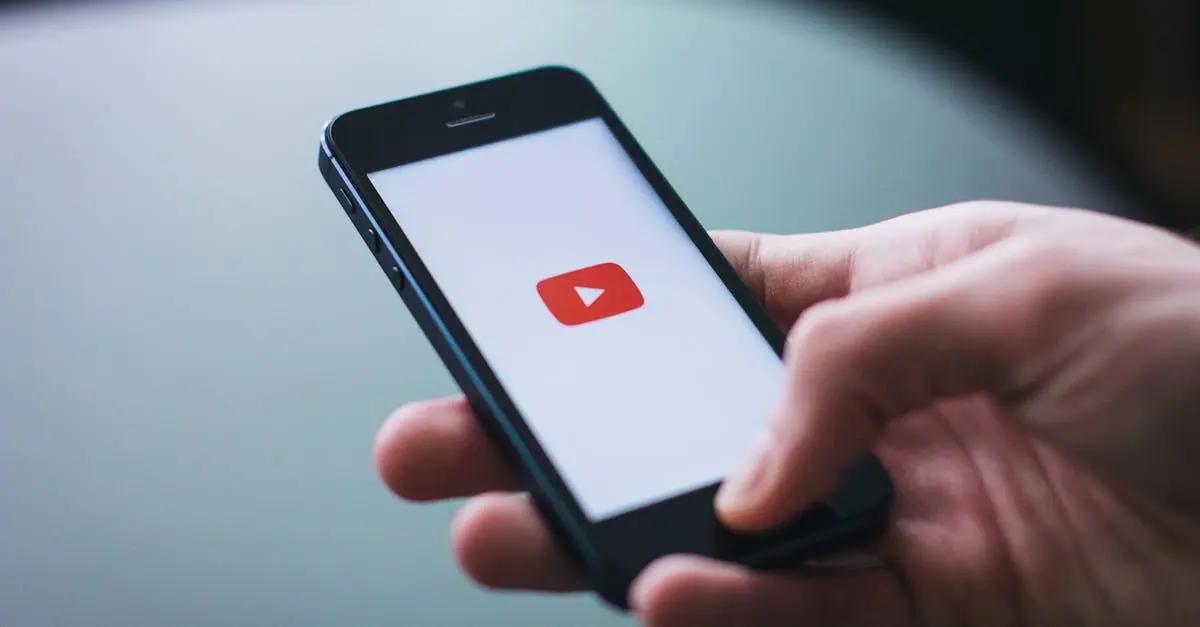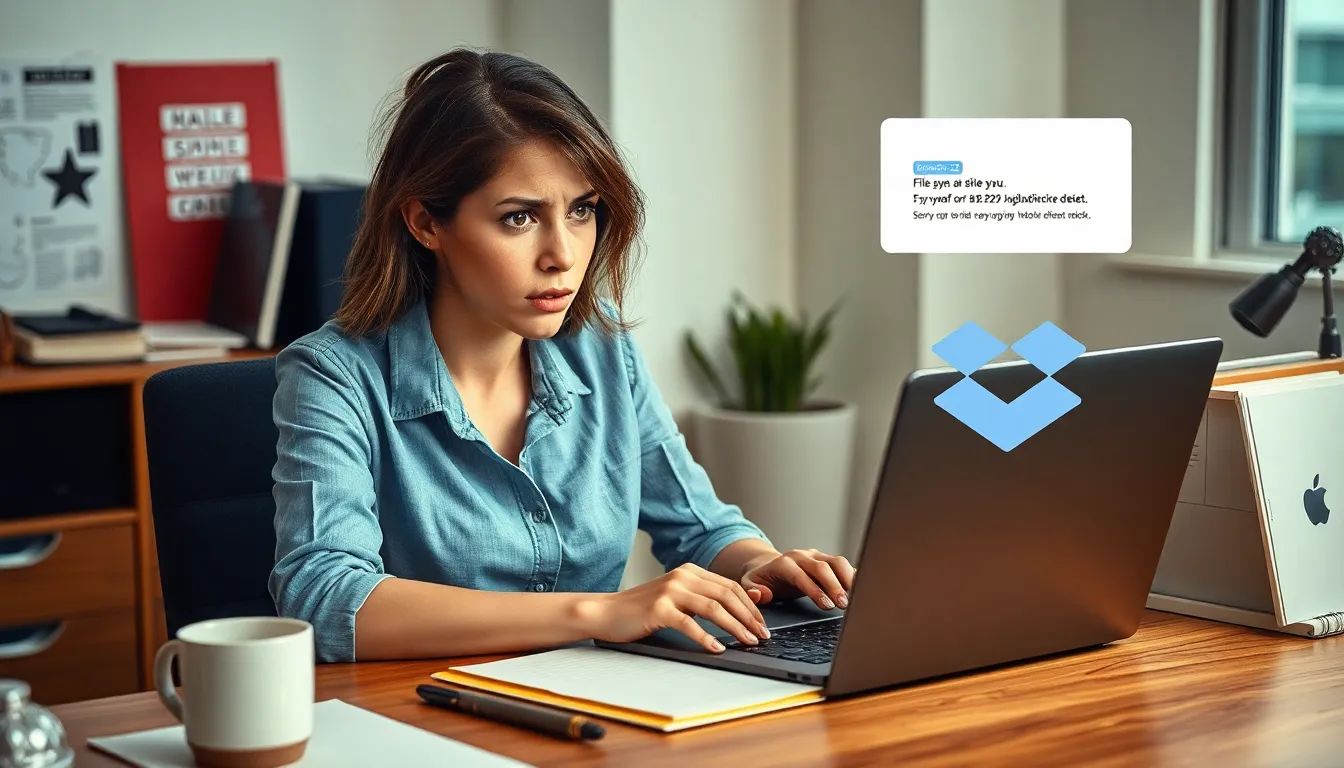In a world where file sizes seem to grow faster than your to-do list, Apple’s Mail Drop feature is a lifesaver for iPhone users. Imagine sending large files without the dreaded “file too big” error message. It’s like finding a unicorn in your inbox! With Mail Drop, sharing those hefty photos or videos becomes as easy as sending a text—no magic wand required.
Table of Contents
ToggleUnderstanding Mail Drop
Mail Drop simplifies the process of sharing large files on iPhone. This feature enables users to send files up to 5 GB without hassle.
What Is Mail Drop?
Mail Drop is a tool within Apple’s Mail app that assists in sending sizable attachments. Users can effortlessly upload files to iCloud, which generates a temporary link. This link is then shared with recipients, allowing them to download the files directly from their devices. Mail Drop supports various file types, such as photos, videos, documents, and more, making it versatile for different sharing needs.
Why Use Mail Drop on iPhone?
Using Mail Drop on iPhone addresses common file size limitations encountered in email. File transfer becomes seamless, eliminating the frustration of “file too big” notifications. Users benefit from the convenience of sending multiple large files, enhancing productivity. In addition, recipients receive direct download links, ensuring they access attachments quickly without needing special apps. Opting for Mail Drop ensures a reliable way to share important content without compromising quality.
How to Access Mail Drop on iPhone
Accessing Mail Drop on iPhone simplifies file sharing, allowing large attachments to be sent easily. Here’s how to utilize this feature effectively.
Using the Mail App
Open the Mail app to start sending large files. Compose a new message and tap the attach button to select photos or videos from the library. When choosing files over 20 MB, a prompt will appear, offering the Mail Drop option. Tap “Use Mail Drop,” and the files will upload to iCloud. A link to the attachments generates automatically within the email, making it easy for recipients to download the files.
Through iCloud Drive
Using iCloud Drive offers another route for accessing Mail Drop. Launch the Files app and navigate to the files section. Tap “Browse,” then select iCloud Drive to locate the desired files. Once identified, tap and hold on the file until the action menu pops up. Choose “Share” and then select Mail to craft a message. Similar to the Mail app, files exceeding 20 MB trigger Mail Drop, enabling efficient sharing through links.
Troubleshooting Common Issues
Users may encounter issues when using Mail Drop on their iPhone. These challenges often stem from connectivity or file size factors.
Connection Problems
Connection issues may prevent Mail Drop from functioning properly. Users experiencing slow internet should check their Wi-Fi or cellular signal strength. A reboot of the router often improves connectivity. Occasionally, app updates can affect performance; ensuring the Mail app and iOS are current can resolve these problems. If the connection remains unstable, switching between Wi-Fi and cellular data may enhance reliability.
File Size Limitations
File size limitations play a significant role in Mail Drop functionality. While Mail Drop allows file shares up to 5 GB, users should know that files exceeding 20 MB trigger the feature automatically. Users attempting to send larger attachments may face prompts for Mail Drop, ensuring smoother uploads. Occasionally, file formatting issues can also arise, as unsupported file types might generate errors. Verifying file types before attempting to upload ensures a seamless experience.
Alternatives to Mail Drop
Mail Drop isn’t the only way to share large files on an iPhone. Several other options exist for users looking to send hefty content efficiently.
Other File Sharing Options
Users can utilize services like Google Drive, Dropbox, or OneDrive for file sharing. These platforms allow uploading files and sharing links directly via email or messages. Google Drive offers 15 GB of free storage, while Dropbox provides 2 GB. OneDrive gives users 5 GB of free space, allowing for file sharing without size restrictions. Each of these services supports various file types, ensuring versatile sharing capabilities. For quick transfers, AirDrop remains an effective tool between Apple devices, facilitating direct file sharing without any storage limitations.
Comparing Mail Drop to Other Services
Mail Drop stands out with its direct integration into the Mail app, making it simple for users to share files without leaving the application. While other services, such as Google Drive and Dropbox, require manual uploads, Mail Drop automates the process once files exceed 20 MB. Users appreciate Mail Drop’s seamless connection to iCloud, simplifying access and management of shared content. In contrast, alternatives may require users to navigate complex folder structures or share settings. Each service presents unique advantages, like dedicated storage and sharing options, catering to different user needs and preferences.
Mail Drop offers an efficient solution for iPhone users needing to share large files without hassle. By integrating this feature within the Mail app, Apple makes it easy to send hefty attachments while sidestepping size limitations.
Whether users opt to attach files directly in the Mail app or utilize iCloud Drive, Mail Drop ensures a seamless experience. With a generous limit of 5 GB, it stands out as a reliable choice for those who frequently encounter file size issues.
For users looking for alternatives, options like Google Drive and AirDrop provide flexibility, though they may require additional steps. Ultimately, Mail Drop remains a straightforward and effective tool for sharing important content quickly and easily.