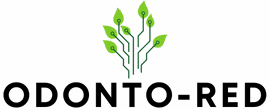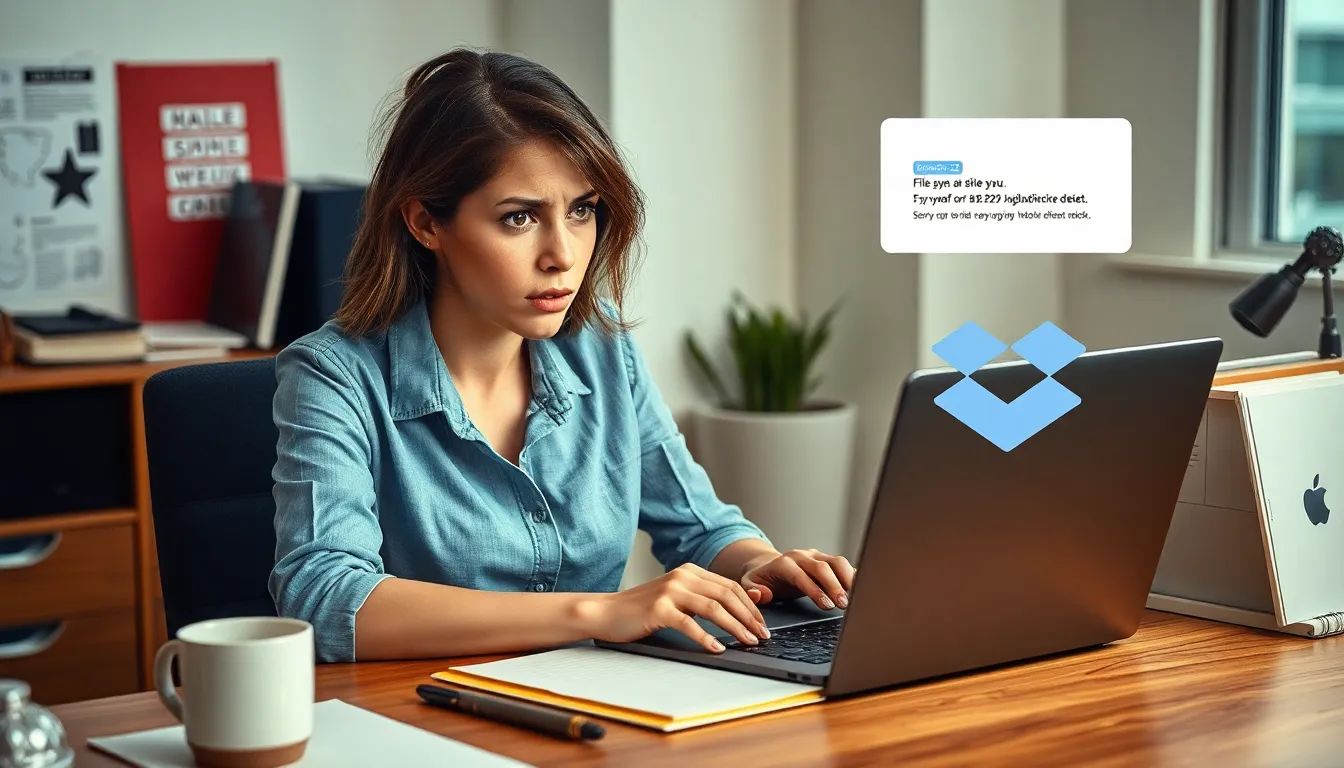Every iPhone user knows the sinking feeling when their precious device takes a tumble. But fear not! AppleCare is here to save the day—or at least your wallet. Finding your AppleCare coverage can feel like searching for a needle in a haystack, but it doesn’t have to be that way.
In just a few taps, you can uncover the secrets of your warranty and ensure your device is covered for those unexpected mishaps. Whether you’re a clumsy texter or just want peace of mind, knowing how to locate your AppleCare info is essential. Let’s dive into the simple steps that’ll have you saying, “Phew! I’m covered!” in no time.
Table of Contents
ToggleUnderstanding AppleCare
AppleCare provides essential coverage for iPhone users, offering protection against accidental damage and technical issues. Accessing detailed information about AppleCare coverage is straightforward.
What Is AppleCare?
AppleCare is Apple’s extended warranty service that covers repairs and support for iPhones. This program includes various plans, such as AppleCare+ and AppleCare Protection Plan, enhancing the standard warranty. Customers benefit from expert assistance and convenient service options. Coverage typically includes repairs for hardware malfunctions and accidental damage claims.
Benefits of AppleCare for iPhone
AppleCare offers several advantages for iPhone users. First, it provides reduced repair costs, ensuring users pay a lower fee for accidental damage. Second, it covers technical support for software issues, assisting users with troubleshooting. Third, AppleCare+ allows for additional claims, offering coverage for up to two incidents of accidental damage per year. Lastly, users enjoy peace of mind knowing that expert help is easily accessible, which adds significant value to their device ownership experience.
How to Check AppleCare Status
Checking AppleCare status is straightforward. Users can confirm their coverage quickly through two primary methods.
Using the Settings App
Navigate to the Settings app on the iPhone. Tap on “General,” then select “About.” Scroll down to locate the “AppleCare+ Coverage” section. This section provides details about the coverage plan, including the expiration date and support options available. If a user doesn’t see this section, it often indicates AppleCare isn’t active on the device.
Using the Apple Support Website
Access the Apple Support website from a web browser. Enter the device’s serial number in the provided field. After submitting the serial number, users will see their AppleCare status, including coverage details and the support options available. This method offers a comprehensive overview for those who prefer checking online.
Finding AppleCare Options
Locating AppleCare options can provide users with essential coverage details for their iPhones. Various methods exist to access this information.
Options for Purchasing AppleCare
Purchasing AppleCare occurs at different points in the device’s lifecycle. Users can acquire coverage at the time of purchase, either directly from Apple Store or during online checkout. Additional options include buying AppleCare within 60 days after device activation through the Settings app or by contacting Apple Support. Coverage across multiple plans caters to different needs, enhancing user flexibility in choosing a suitable option.
Comparing AppleCare Plans
AppleCare+ and the AppleCare Protection Plan offer varied levels of coverage. AppleCare+ provides extensive benefits, including up to two accidental damage claims per year. The AppleCare Protection Plan, while still beneficial, focuses more on hardware malfunctions without accidental damage coverage. Users should consider the costs and benefits associated with each plan to determine which aligns best with their usage patterns and risk factors. Evaluating these aspects helps maximize the value of their investment in protection for their device.
Managing Your AppleCare Coverage
AppleCare coverage management involves several key aspects, ensuring users maintain their protection effectively.
Renewing AppleCare
Renewing AppleCare is crucial for ongoing coverage. Users can extend their AppleCare+ plan by purchasing additional coverage within 60 days before the expiration date. Accessing this option through the Settings app simplifies the process. Selecting “General,” then “About,” allows users to view renewal prompts easily. To complete the renewal, payment may occur through various methods, including credit cards or Apple ID balance. Staying proactive about renewal helps prevent coverage lapses, securing uninterrupted support and protection.
Transferring AppleCare to a New Device
Transferring AppleCare coverage occurs smoothly when upgrading devices. Coverage automatically follows eligible devices linked to the same Apple ID. After setting up the new iPhone, users can check their AppleCare status via the Settings app. If a device change involves a different Apple ID, contact Apple Support for assistance with the transfer. Keeping coverage connected to the user’s current iPhone maintains protection and ensures seamless access to services related to AppleCare.
Finding AppleCare coverage for an iPhone is a straightforward process that offers users peace of mind. By utilizing the Settings app or the Apple Support website, anyone can quickly verify their coverage status. Understanding the differences between AppleCare+ and the AppleCare Protection Plan allows users to select the best option for their needs.
Maintaining AppleCare coverage ensures continued protection against unexpected issues. Users should take advantage of renewal options and be aware of how coverage transfers between devices. With the right information and tools, users can confidently manage their AppleCare plans and enjoy their iPhones without worry.